QTTabBar
Make Windows Explorer Work the Way You Always Wanted
Say goodbye to messy windows and hello to smooth, tabbed browsing. With QTTabBar, you can open folders in tabs, preview files instantly, and customize Explorer to fit your style. It’s free, lightweight, and feels like magic for everyday file management.

What is QTTabBar?
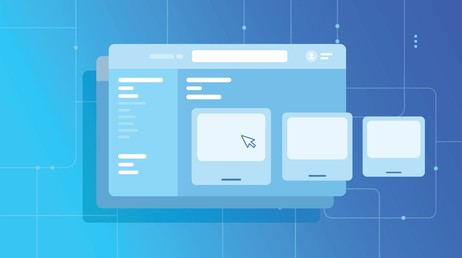
QTTabBar is a Windows shell extension that integrates directly into File Explorer. Instead of juggling countless Explorer windows, you can open multiple folders in one window, switching between them via browser-style tabs.
It was originally developed by QuizoApps and continues to evolve thanks to community support. What makes it special is how seamlessly it blends into Explorer. Unlike standalone file managers, you don’t have to learn something new Explorer simply gains the features it should have had all along.
With QTTabBar, file management becomes faster, more efficient, and far less cluttered.
Why QTTabBar is a Game Changer
With QTTabBar
Tabs keep everything inside one Explorer window. | File previews show you what’s inside without extra clicks. | Shortcuts and toolbars cut repetitive actions.
Without QTTabBar
Every new folder opens in a separate window. | The taskbar gets crowded. | Navigation feels repetitive and slow.
Key Features of QTTabBar
Tabbed Browsing
Open folders in tabs for easy navigation Use Ctrl + T or middle-click to add a tab Drag and drop tabs to reorder in Explorer Group related folders in a single window
File & Folder Previews
Hover to preview files without opening them Images display clear and instant thumbnails Text files reveal short snippets on hover Videos show quick frames
Command Bar Tools
Add toolbars with shortcuts for quick use One-click opens favorite files or folders Hide unused tools to keep Explorer clean Customize buttons to match daily tasks
Dual Folder View
Hover a folder to reveal a small blue arrow Click the arrow to peek into its contents Access subfolders instantly without delay Navigate deep structures with fewer clicks
File Highlighting
Color-code files and folders for clarity Red marks important and priority documents Blue highlights project folders and files Gray is used for temporary or draft items
Productivity Benefits
Simplifies workflow: Tabs keep projects together.
Boosts speed: Previews and shortcuts reduce clicks.
Reduces clutter: Fewer windows, less taskbar mess.
Improves organization: Groups and colors make sense of complex file structures.

User Interface Overview
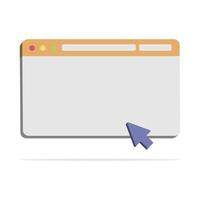
- QTTabBar integrates so naturally that Explorer feels “upgraded,” not replaced.
- Tabs sit at the top, just like in Chrome or Edge.
- Command bars add extra buttons without overwhelming you.
- Right-click menus give new tab-specific actions.
- The design is clean and familiar perfect for beginners, powerful for advanced users.
QTTabBar Installation Guide | Run the Setup and Start
- Getting QTTabBar ready takes just a few minutes
- Download the official installer package first
- Visit QTTabBar Wiki or trusted sites like Qttabbar.com
- Follow the on-screen setup wizard step by step
- Enable QTTabBar features inside File Explorer
- Open Explorer window to access the new options
- Go to the View tab for toolbar configuration
- Select Options and enable QTTabBar instantly
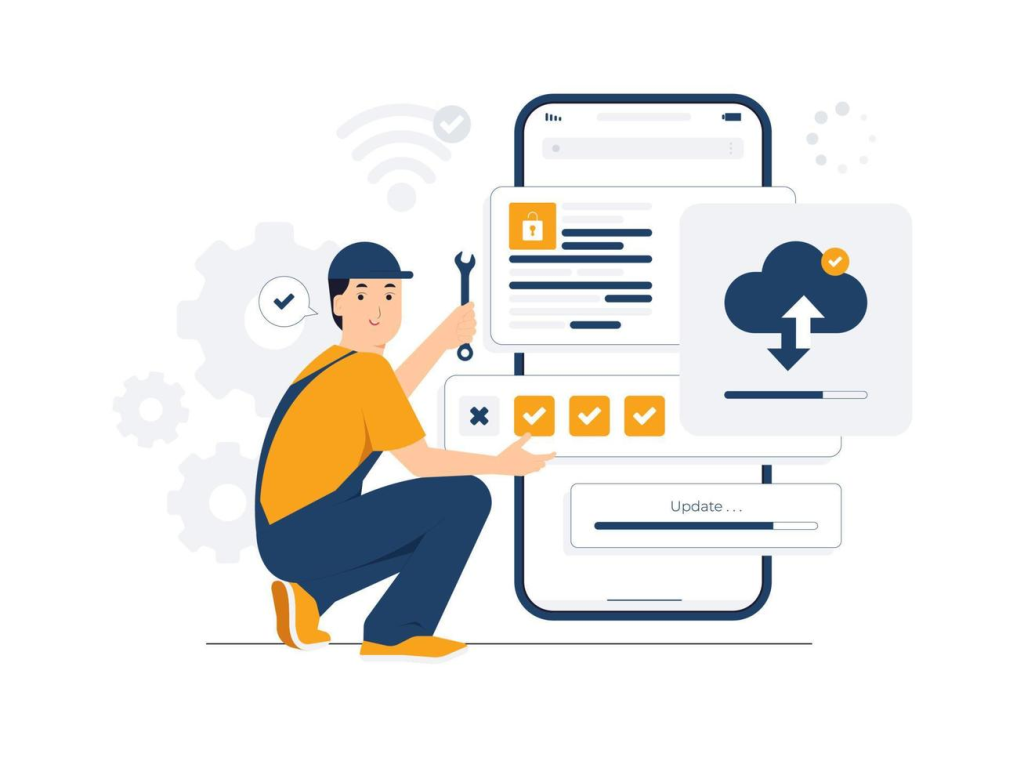
QTTabBar Setup Requirements
System Requirements
Windows 7, 8, 10, 11 | Processor 1 GHz or faster | RAM: 1 GB (32-bit) or 2 GB (64-bit) | Disk Space: 16 GB (32-bit) or 20 GB (64-bit)
Compatibility
Windows 7 Windows 8 / 8.1 Windows 10 Windows 11 (including Build 22621.1)
QTTabBar Use Cases & Performance
- Professionals: Group project folders and preview files quickly.
- Students: Organize notes, assignments, and research in tabs.
- Casual Users: Browse photos, docs, and downloads without clutter.
Real-World Use Cases
- QTTabBar is lightweight and runs smoothly inside Explorer.
- Stable on Windows 10/11 with minor update needs.
- Works reliably even on older PCs with limited resources.
Performance and Stability
Troubleshooting Common Issues
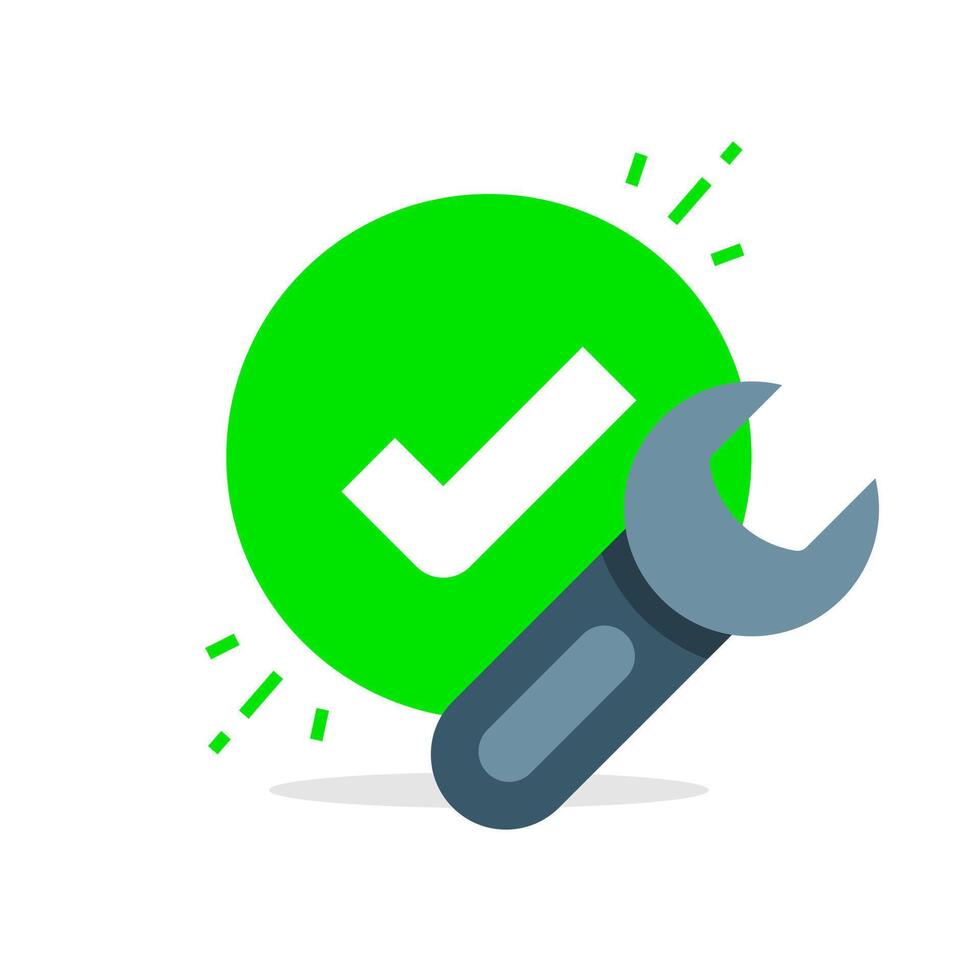
Tabs not showing after install: Reopen Explorer and enable QTTabBar in the View menu.
Crashes after Windows update: Check for the latest QTTabBar release, as updates often fix compatibility.
Slow performance: Disable unnecessary plugins or toolbars in QTTabBar’s settings.
Preview not working: Ensure file preview is enabled in options and that file types are supported.
Limitations of QTTabBar
- No dedicated support team (community-driven updates).
- Fewer advanced features than premium file managers like Directory Opus.
- Occasional compatibility breaks after major Windows updates.
- No Mac or Linux support,it’s Windows-only.
- Still, for a free tool, its features far outweigh its drawbacks.

Frequently Asked Questions (FAQs)
What is QTTabBar?
QTTabBar is a free Windows Explorer extension that adds tabs, previews, and customization features to make file management easier.
Is QTTabBar free to use?
Yes, QTTabBar is completely free and community-supported.
Does QTTabBar work on Windows 11?
Yes, QTTabBar works smoothly on Windows 11, including Build 22621.1.
Can I use QTTabBar on older versions of Windows?
QTTabBar supports Windows 7, 8, 10, and 11 on both 32-bit and 64-bit systems.
How do I install QTTabBar?
Download the installer from the official QTTabBar Wiki or trusted sources, run the setup, then enable it inside Explorer’s View tab.
Why don’t tabs appear after installing QTTabBar?
If tabs don’t show up, restart File Explorer, go to the View tab, and manually enable QTTabBar.
Does QTTabBar slow down my computer?
No, QTTabBar is lightweight and runs inside Explorer without heavy resource use.
Can I preview files without opening them?
Yes, QTTabBar allows instant previews for images, text files, and videos when you hover over them.
How customizable is QTTabBar?
You can change tab colors, adjust tab sizes, enable dark mode, add background images, and even assign shortcuts.
Can I compare folders side by side in QTTabBar?
Yes, Extra Folder Views let you open multiple folders in the same window for easy comparisons.
How do I color-code files and folders?
QTTabBar allows marking files with colors like red for important, blue for projects, and gray for temporary items.
Does QTTabBar support plugins?
Yes, QTTabBar supports plugins to extend functionality beyond its default features.
Is QTTabBar better than using multiple Explorer windows?
Definitely! Tabs keep everything organized in one window, reducing clutter and taskbar overload.
What happens if QTTabBar crashes after a Windows update?
Usually, updating to the latest version of QTTabBar fixes compatibility issues after major Windows updates.
Can I disable features I don’t need?
Yes, you can hide toolbars, disable plugins, or keep only the features you use daily.
Is QTTabBar safe to download?
Yes, as long as you download it from the official Wiki or trusted sources like SourceForge or FileHorse.
Does QTTabBar work on Mac or Linux?
No, QTTabBar is Windows-only and does not support Mac or Linux.
What system requirements does QTTabBar need?
Any PC running Windows 7 or later with .NET Framework 4.0+ will work. Even older machines can handle it.
Can students and casual users benefit from QTTabBar?
Yes, students can keep assignments organized in tabs, and casual users can browse photos and documents clutter-free.
How do I update QTTabBar?
Visit the official QTTabBar Wiki or trusted mirrors and install the latest release over your current version.
QTTabBar – Tabbed File Explorer for Windows 11

QTTabBar makes Windows 11 Explorer better with tabs, dark mode, and quick folder access—making file browsing simple and smooth.
Price: Free
Price Currency: $
Operating System: Windows 11
Application Category: Software
4.5